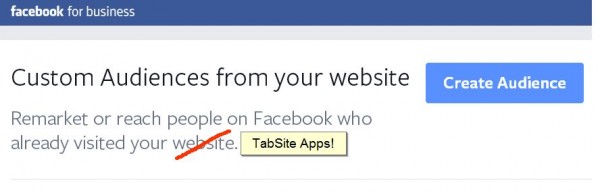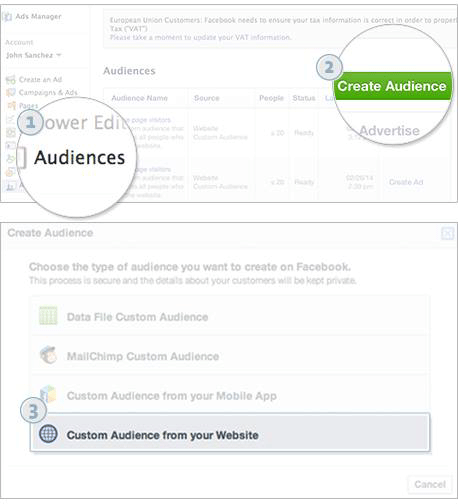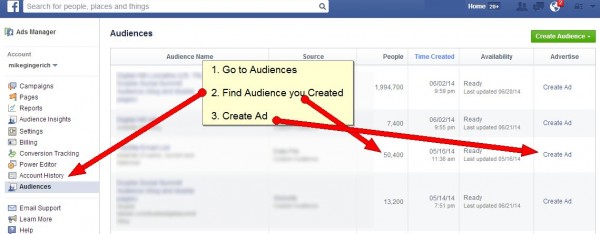Overview of Facebook Audiences
Custom Audiences from your website make it easy to reach a high percentage of people who have visited your website (or TabSite app) back on Facebook. The pixel knows they have been on your website or app, then when they are on Facebook again, you can deliver an add to them.
Since this can be a specific ad to just those people who you know were on a website page of yours (or a TabSite App of yours), you can deliver the right specific message just to them on Facebook.
It helps you:
-
Bring your website or app visitors back again via the cycle: they visit your site, you reach out to them via a Ad on Facebook, then click and come back to your site
-
Target people across both their mobile and desktop devices
Setup
Build an audiences list
-
To build a Custom Audiences list using information from your website or TabSite App, go to the Ads Manager and select the Audiences tab in the left-hand side menu
-
On the Audiences page, select Create Audience in the upper right-hand corner.
-
A lightbox will appear with a variety of options. Choose Custom Audience from your Website.
In order to identify the people who visit your website or TabSite App, you’ll need to insert the special code on your site. Here’s how:
-
Place the code provided by Facebook across your webpages or in your TabSite App. To do this, copy the code from the Create Web Remarketing Pixel box, and paste it between the <head> and </head> on all pages of your website. Or in the box provided by TabSite in the App setup Advanced area.
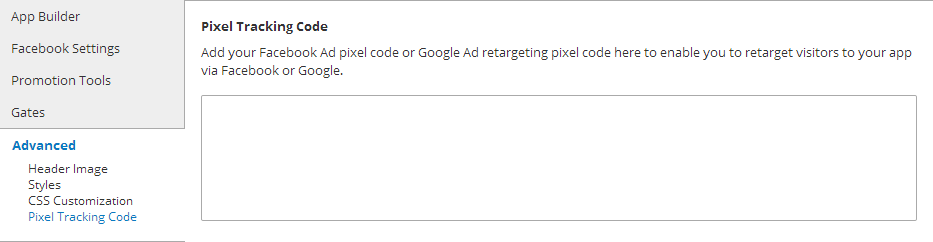
Location in TabSite app to add Audience pixel code.
-
Once the code has been added, click Create Audience
Notes:
-
You may need to work with your website developer to get the code added to your webpage
-
Be sure to copy 100% of the pixel code so that it works properly
-
Once you’ve created your pixel, you can see its status. Your pixel must be installed properly and viewable on your website to become verified so that you can begin using it to run ads.
Create the Ad
To create an add once you have your custom audience pixel set:
1. Go back to Audiences in your Ad manager
2. Find the Audience you created
3. In the right side, click to “Create Ad”
Then select the type of Ad you want to use. We recommend driving traffic to your website or landing tab (Clicks to website) but other Ads can serve other purposes you have.
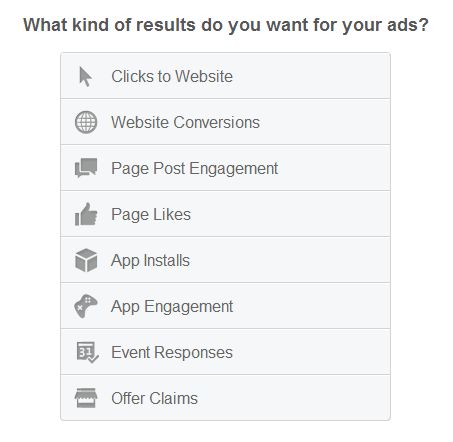 Complete the Ad setup and your Facebook Custom Audience Retargeting Ads will be live serving ads to just that Custom Audience you reached on your website or TabSite app.
Complete the Ad setup and your Facebook Custom Audience Retargeting Ads will be live serving ads to just that Custom Audience you reached on your website or TabSite app.
https://www.tabsite.com/blog/setup-facebook-custom-audience-retargeting-ad/